- - Install software
- - Git
http://msysgit.github.io/ - Full installer for official Git for Windows with the highest version
- Step 1: Open the Git Setup Wizard, as shown in Figure 1
- Figure 1
- Step 2: GNU General Public License, as shown in Figure 2
- Figure 2
- Setp 3: Select Destination Location, as shown in Figure 3
- Figure 3
- Setp 4: Select Components, as shown in Figure 4
- Figure 4
- Step 5: Select Start Menu Folder, as shown in Figure 5
- Figure 5
- Step 6: Adjusting your PATH environment, as shown in Figure 6.
Please read the warning message as return in red colour - Figure 6
- Step 7: Configuring the line ending conversions, as shown in Figure 7.
If you are Windows user, Checkout Windows-style, commit Unix-style line endings is
the recommended setting on windows - Figure 7
- Step 8: Installing Git on your computer, as shown in Figure 8
- Figure 8
- Step 9: Completing the Git Setup Wizard, as shown in Figure 9
- Figure 9
- - TortuiseGit
http://code.google.com/p/tortoisegit/wiki/Download - - Visual Studio
http://www.visualstudio.com/downloads/download-visual-studio-vs - - DirectX Redist
http://www.microsoft.com/en-us/download/details.aspx?id=35 - - Microsoft .NET 4.0
http://www.microsoft.com/en-us/download/details.aspx?id=17851 - - Check out
- - Create an empty folder anywhere
- - In explorer left click and select "Git Clone"
set URL https://github.com/diydrones/MissionPlanner
ok - - Build
- - Open ArdupilotMega.sln woth visial Studio for Windows desktop.
- - Compile.
Customize Mission Planner for Swarm UAV formation fly
Subscribe to:
Post Comments (Atom)

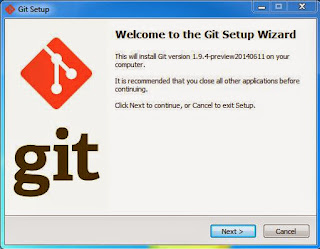








No comments:
Post a Comment